OneDrive Permissions Error - MacOSX
So, recently I decided to make a switch and replace my ageing Windows device with a Mac. This won’t be a post about why I made the switch more so over a problem I experienced (which seemed to take an eternity to resolve) whilst moving all my workloads from Windows to OSX.
Background
As anyone probably does, migrating to a new device you will install all your preferred apps and then migrate any data if they didn’t come with the apps. In this case, I installed OneDrive, didn’t sign in proceeded to install Office for Mac. Migrated all my data, set up VS Code and then looped back around to finish configuring the Office suite.
The Problem
Everything seemed fine until I needed to open a file from OneDrive, specifically Office documents. The document/spreadsheet would open but present me first with a message that read:
‘The permissions on this file were updated and you no longer have rights to view this file. If you previously made changes to this file, they may not be saved.’
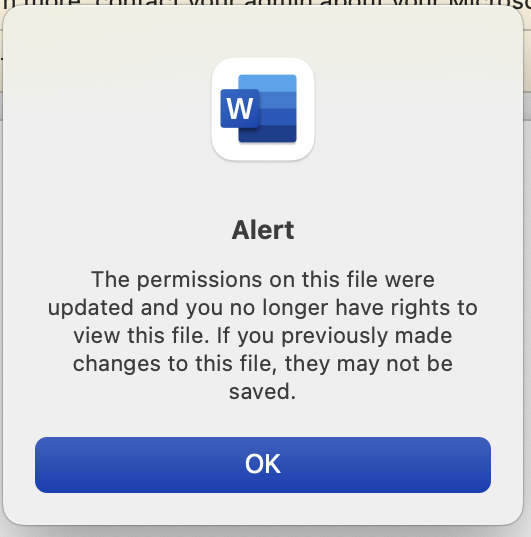
Upon acknowledgement, I was presented with the standard gold bar message:

The Solution
After days of searching Google, digging for cached credentials, searching for plist files, and reinstalling OneDrive and Office I finally stumbled on the resolution by sheer accident. In itself, your average user who has 1 account they use for everything may not experience this and therein has highlighted the problem. I use multiple accounts; M365, Outlook.com etc. The account I use for blog-related activities is just an E license as I don’t need to pay for Office as I have another M365 account I use that already has that license feature. This other licensed account is what I also use for the OneDrive app installed, as this contains all my documents. Opening Word, not specifically opening a document, just opening Word here you can see the signed-in user account. Law and behold, I was signed in with the blog account which if you haven’t guessed by now is the problem.

Hit ‘Sign Out’, signed in with the account used in the OneDrive app, and quit Word. Find a document in the OneDrive folder. Hey Presto!

No more prompts about permissions nor upload blocked. Also, the moral of the story is that if you know someone who uses a similar device and setup to you, ask if they have had similar problems. As I found out a colleague had similar issues and was aware of the fix!